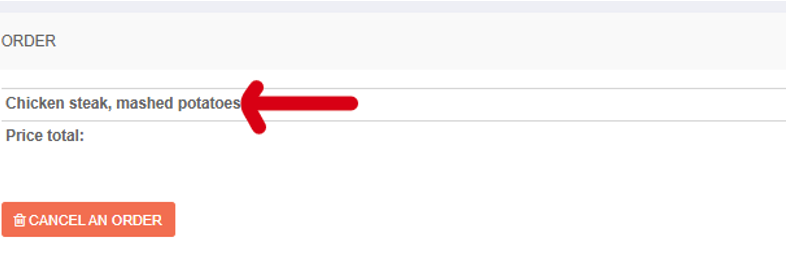Choosing is possible for age group Year 2 and above. Nursery, Reception and Year 1 has automatically preordered meal number 1 on the menu. In any case, please find below some general information and short guide how to work with the system.
Web site for ordering and canceling lunches is:
https://littlechef.biometric.sk/
Lunches are automatically pre-ordered. If you wish to cancel lunch, you can do so until 12:00 noontime of the previous working day. Please, take in mind that you will be billed for the lunch unless it is cancelled until deadline.
Step 1: LOGIN
Please enter your ID and temporary password, which you received via e-mail after completing your lunch application.
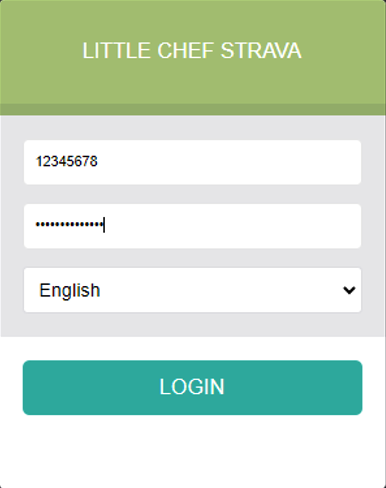 Step 2: CHANGING THE TEMPORARY PASSWOR
Step 2: CHANGING THE TEMPORARY PASSWORAfter entering the temporary password, the system will prompt you to change it.
The password must begin with a capital letter, be at least 8 characters long, and contain a number.↓
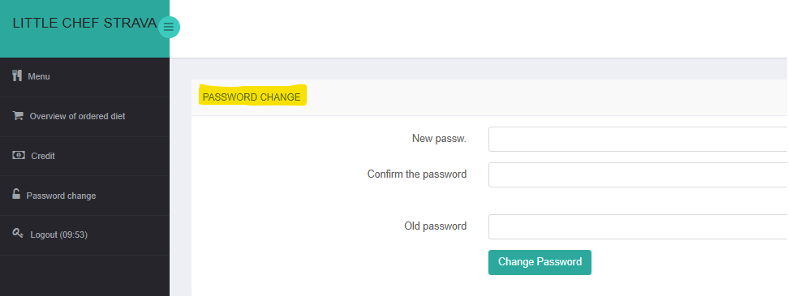 STEP 3: CONFIRMATION OF CHANGED PASSWORD
STEP 3: CONFIRMATION OF CHANGED PASSWORDIf everything is done correctly, system will confirm, that password was changed.
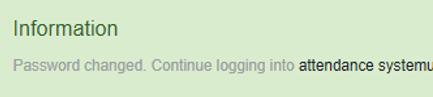 STEP 4: LOGIN WITH YOUR NEW PASSWORD
STEP 4: LOGIN WITH YOUR NEW PASSWORD Please enter your ID and NEW password, which you chose in step 2
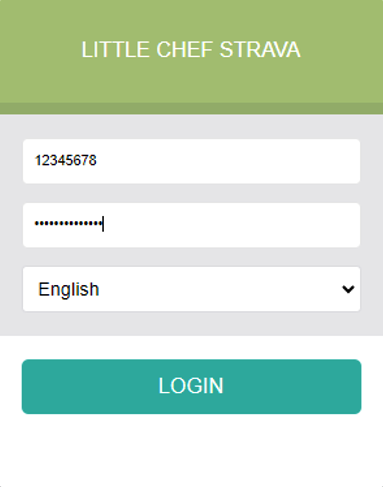 STEP 5: ENTERING THE MAIN MENU
STEP 5: ENTERING THE MAIN MENU After your login you will see the main menu, when you can choose other options on menu or cancel your lunches.
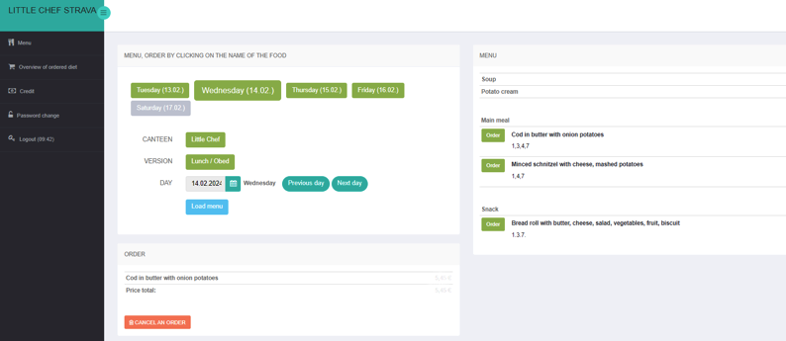
LUNCH CANCELATION
STEP 1: You have to choose date on which you would like to make a cancelation. You can click on green rectangle with day and date, click on “Next day” or click on small calendar sign next to the DAY and choose any other date in the month.
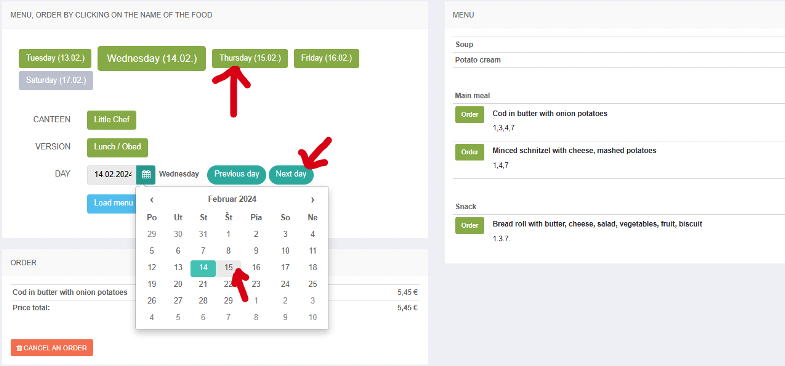 STEP 2: LOAD MENU
STEP 2: LOAD MENU After choosing the date you want, click on blue rectangle “Load menu”.
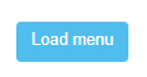 STEP 3: CANCEL AN ORDER
STEP 3: CANCEL AN ORDERSystem will show you menu for the day. You just need to click on “CANCEL AN ORDER”
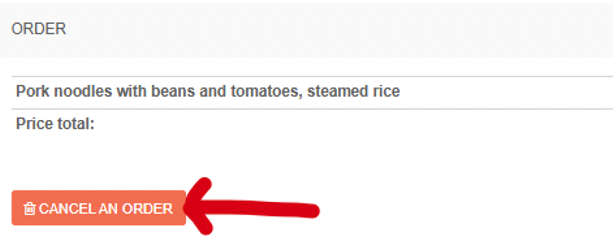
CHANGING THE MEAL OPTION
System is automatically preordering option 1 on the menu. Via your lunch account, you can choose option 2 if you are more interested in it.
STEP 1:
You have to choose date on which you would like to make an option change. You can click on green rectangle with day and date, click on “Next day” or click on small calendar sign next to the DAY and choose any other date in the month.
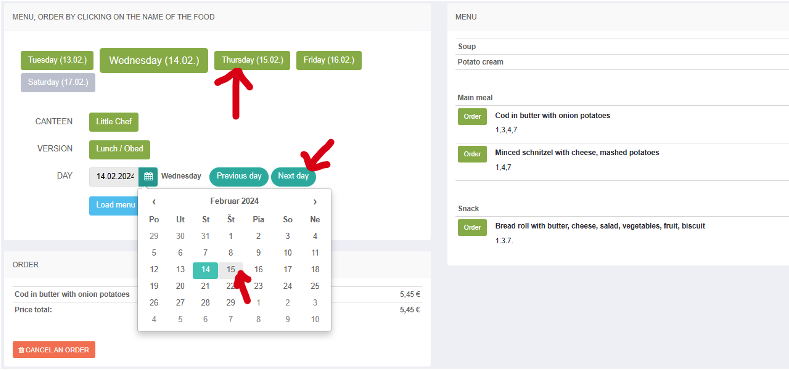 STEP 2: LOAD MENU
STEP 2: LOAD MENUAfter choosing the date you want, click on blue rectangle Load menu.
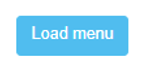 STEP 3: CANCEL AN ORDER
STEP 3: CANCEL AN ORDERSystem will show you menu for the day. If you want the change the option, first, you have to cancel automatically preordered option 1. You just need to click on “CANCEL AN ORDER”
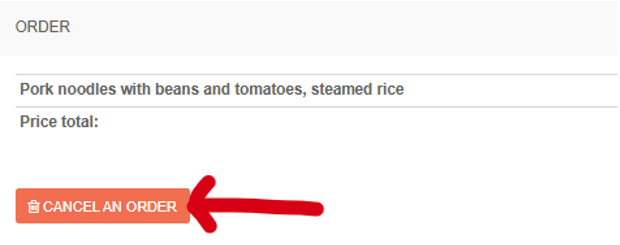 STEP 4: CHOOSING THE OPTION YOU WANT
STEP 4: CHOOSING THE OPTION YOU WANT In the end, you just need to click on green rectangle with sign “Order” next to the meal you would like to have for lunch.
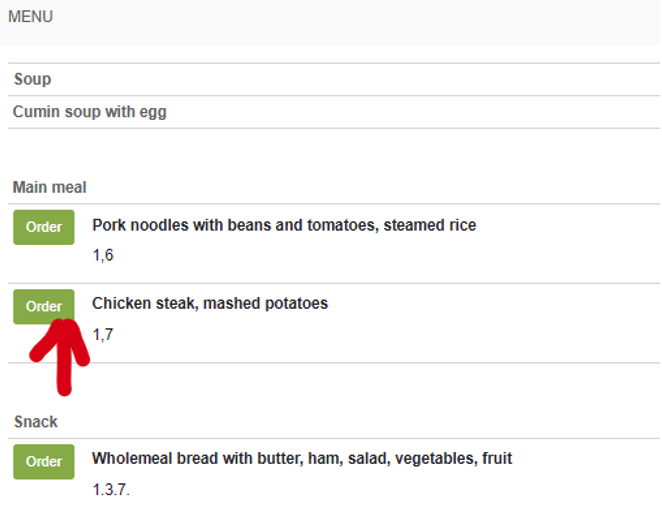 If you see the option you have chosen in the ORDER, the process was done correctly.
If you see the option you have chosen in the ORDER, the process was done correctly.